On one of my machines I use an ADSL USB modem instead of a router. Unlike a router, this modem uses a dial up connection to connect to the internet – it does not automatically connect to the net when the system is booted up and nor does it automatically reconnect if the line is dropped. For those who are used to (or prefer) automated connection/re-connection, this can be pretty painful. This article tells you how to configure your dial up connection to auto connect at startup & to auto redial upon disconnection.
How to configure your ADSL modem to automatically connect at startup
For this to work, you need to have your dial up connection set up and username, password and phone number saved on the connection.
On Windows XP:
- Open Control Panel and open Network Connections
- Dial up and LAN connections you have created on your machine will be listed. Find the dial up connection you want to auto dial on startup, right click it and select properties.
- Open the ‘Options’ tab. Uncheck the checkbox that says ‘Prompt for name, password, certificate, etc”. Also uncheck the ‘Prompt for phone number’ checkbox.
- Press ok to close the options dialog.
- Back in the Network Connections window, right click the dial up connection you just modified and click ‘create a shortcut’. Allow the shortcut to be placed on desktop as per the warning message.
- Cut the shortcut from the desktop and paste it in your Start Menu—>Startup folder.
On Windows Vista
- Open control panel and open Network and sharing center
- From the list of options on the left panel, choose ‘manage network connections’. Dial up and LAN connections you have created on your machine will be listed. Find the dial up connection you want to auto dial on startup, right click it and select properties.
- Steps 3 and onwards are the same for both Windows XP and Vista (follow instructions for XP method above)
How to configure your dial up connection to automatically redial if disconnected
On Windows XP
- Open Control Panel and open Network Connections
- Dial up and LAN connections you have created on your machine will be listed. Find the dial up connection you want to auto dial on startup, right click it and select properties.
- Open the ‘Options’ tab. Under redial options, set the number of redial attempts to a number greater than 0 (something like 3 or 5 will do)
- Set time between redial attempts to 30 seconds (some modems take some time to re-initialize after disconnection)
- Check the ‘Redial if line is dropped’ check box and click ok to save and close the dialog box.
- OPTIONAL: You may want to change your power saver settings so that the PC never auto switches to standby mode. Sometimes the computer go on standby before dial up networking can establish a new connection (if line dropped during an idle period).
On Windows Vista
- Open control panel and open Network and sharing center
- From the list of options on the left panel, choose ‘manage network connections’. Dial up and LAN connections you have created on your machine will be listed. Find the dial up connection you want to auto dial on startup, right click it and select properties.
- Steps 3 and onwards are the same for both Windows XP and Vista (follow instructions for XP method above)
Here is a screenshot of how your dial up connection should be configured for auto dialup and auto re-connect.
Tweet
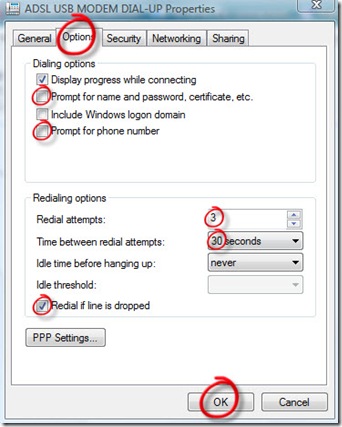
 Subscribe via RSS
Subscribe via RSS Follow on Twitter
Follow on Twitter Follow on Facebook
Follow on Facebook Subscribe via Email
Subscribe via Email Follow on Blogger
Follow on Blogger Contact us / Submit News
Contact us / Submit News
Interesting, I'd be curious to know more about the infrastructure that allows this type of configuration. Here in the states in order for the pvc to be mapped you need a vpi/vci/circuit id (for atm) or dlci/circuit id (for frame-relay) and the method outlined here doesn't appear to contain that info. Is the usb adapter/modem you use come from your service provider? If so, maybe it's contained in the firmware or something.
Dan,
Basically any ADSL modem that uses a dial up connection to connect to the network should work with this method. This includes dial up connections created manually using ISP provided settings as well as those created automatically by modem installers.
I've used two USB modems so far - (Aztec and Prolink). To setup the Aztec modem i had to enter VPI, VCI and other settings obtained from ISP (PPP over Ethernet, etc) manually during setup. The prolink modem had some kind of an affiliation with my ISP and the settings were embedded into the setup program.
yeah like i dint no this.....
tell stuff that is unheard man
u have a reputation here.......
thanks for the sharing this information with us.it's very useful & very easy to understand.thanks again.
I learned a very good lesson from this article. Really Auto dialer has so many advantages. www.ownpages.com/Auto-Dialer
On one of my machines I use an ADSL USB modem instead of a router. Unlike a router, this modem uses a dial up connection to connect to the ... imodemadsl.blogspot.com